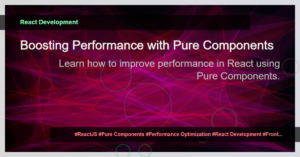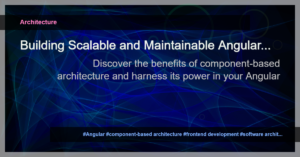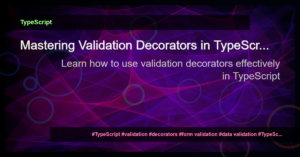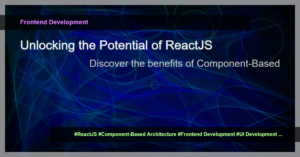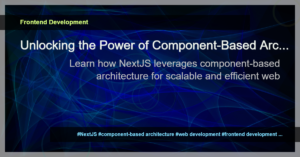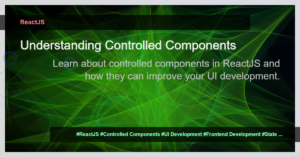Form validation is an essential aspect of developing user-friendly and secure web applications. It helps users provide correct and valid input while ensuring data integrity on the server-side. In this tutorial, we will dive into how to implement form validation in Vue.js forms efficiently.
There are several approaches to implementing form validation in Vue.js. One common method is using the Vue.js validation library called vee-validate. This library provides a comprehensive set of validation rules, error messages, and custom validation logic.
To begin, we need to install vee-validate in our Vue.js project. Open the command line and run the following command:
npm install vee-validate
Once the installation is complete, we can import vee-validate in our Vue component:
import { ValidationObserver, ValidationProvider } from 'vee-validate';
import { required, email } from 'vee-validate/dist/rules';
Vue.component('ValidationProvider', ValidationProvider);
Vue.component('ValidationObserver', ValidationObserver);
// Register the required and email validation rules
extend('required', required);
extend('email', email);
With vee-validate set up, we can now use the ValidationProvider component to wrap our form inputs and apply validation rules. Here’s an example:
<ValidationProvider rules="required">
<input type="text" name="username" v-model="formData.username" placeholder="Username">
</ValidationProvider>
In this example, we have applied the “required” validation rule to the username input field. We can also set custom error messages for each field:
<ValidationProvider rules="required" vid="username">
<input type="text" name="username" v-model="formData.username" placeholder="Username">
<template slot="errors">
<div class="error">{{ errors[vid][0] }}</div>
</template>
</ValidationProvider>
In the above code, we have assigned a unique vid (validation ID) to the ValidationProvider component and used it to display the corresponding error message.
vee-validate also supports other validation rules like email, numeric, min, max, etc. You can check the vee-validate documentation for a complete list of available rules.
Another way to implement form validation in Vue.js is by using built-in HTML validation attributes. These attributes allow you to specify validation rules directly in the HTML markup. For example:
<input type="email" name="email" v-model="formData.email" required>
In this case, the “required” attribute ensures that the email input field is not empty, and the “type” attribute checks if the input value is a valid email address.
However, using HTML validation attributes alone may not provide a seamless user experience. They often rely on the browser’s default error message styling, which may not match your application’s design. Additionally, custom validation logic requires JavaScript code, which can be more cumbersome to implement using HTML attributes alone.
That’s where Vue.js validation libraries like vee-validate come in handy. They provide a more robust and customizable approach to form validation, with support for custom error messages, async validation, and more.
In conclusion, implementing form validation in Vue.js is crucial for creating user-friendly and secure web applications. Libraries like vee-validate make it easier to apply validation rules, display error messages, and ensure data integrity. By combining HTML validation attributes and Vue.js validation libraries, you can achieve a seamless form validation experience while ensuring your application remains robust and reliable.
To dive deeper into Vue.js form validation and explore advanced concepts and implementation techniques, check out the official vee-validate documentation and the Vue.js documentation on form validation.
- Caching in Vue.js – Improving Performance using Cache
- Vue.js Form Validation: How to Implement Validation in Vue.js Forms
- Understanding Validation Decorators in TypeScript
- Mastering NestJS Interview Questions: Understanding dateOfBirth and ISO 8601 Format
- Angular Form Validation – A Complete Guide
- Vue.js Form Validation: How to Implement Validation in Vue.js Forms