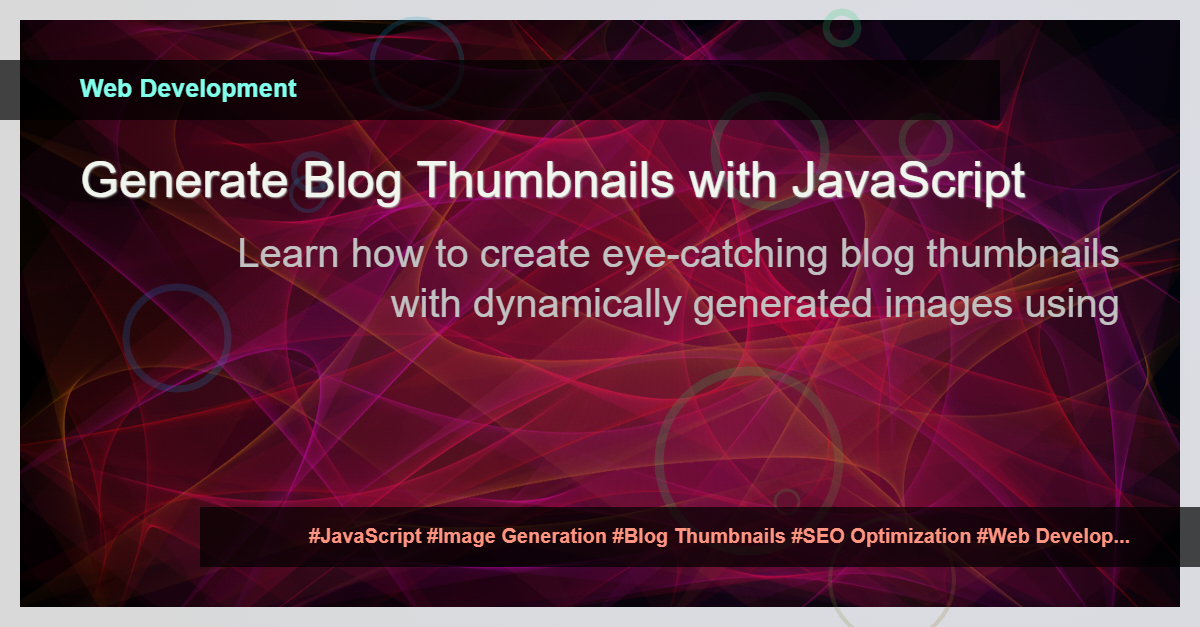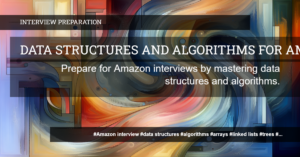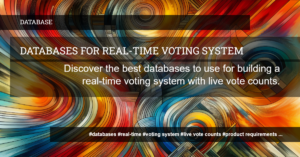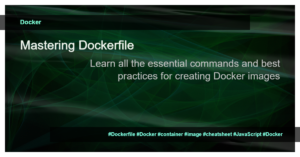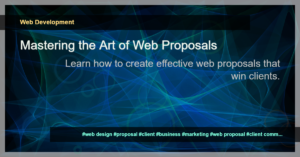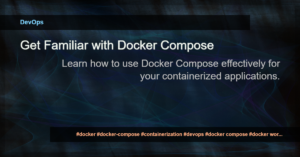Introduction
As a blogger or content creator, you know the importance of having compelling and attractive blog thumbnails. They serve as the first point of contact for potential readers and can greatly influence their decision to click and read your content. However, manually creating thumbnails for every blog post can be time-consuming and repetitive.
The Need for Dynamically Generated Images
To address this challenge, we can leverage the power of JavaScript to dynamically generate images for our blog thumbnails. By creating a script that generates thumbnails on the fly, we can save time and effort while ensuring that each thumbnail is unique and engaging.
Getting Started
To get started, we’ll need a JavaScript library like p5.js, which provides a canvas-based drawing API. With p5.js, we can easily generate and manipulate images within our web page.
First, let’s set up our HTML file with the necessary structure and include the p5.js library:
<!DOCTYPE html>
<html>
<head>
<script src="https://cdnjs.cloudflare.com/ajax/libs/p5.js/1.4.0/p5.js"></script>
</head>
<body>
<div id="imggeneratorpopup"></div>
</body>
</html>
Next, we’ll write the JavaScript code to generate the blog thumbnail dynamically. Here’s an example code snippet:
// Import necessary libraries and set up canvas
function setup() {
// Set up canvas
}
function draw() {
// Generate thumbnail image
}
// Create an image dynamically for the blog thumbnail
function generateImage(thumbnailHeading, thumbnailBody, categoriesArray, tagsArray, callback) {
// Implementation code
}
Generating the Thumbnail
Inside the generateImage function, we can utilize the p5.js library to draw and style our thumbnail. We’ll start by setting up the canvas and background image:
// Set up canvas
const canvas = createCanvas(1200, 720);
canvas.id = 'mycanvas';
canvas.parent('imggeneratorpopup');
// Set background image
const backgroundImage = new Image();
backgroundImage.src = 'path/to/background-image.jpg';
backgroundImage.onload = function() {
// Draw the background image on the canvas
}
Next, we’ll add the necessary styling and content to the thumbnail, such as the category, heading, and body text:
// Set category
const category = categoriesArray[0];
// Draw category box and text
// Styling code here
// Set heading
const heading = thumbnailHeading.substring(0, 42);
// Draw heading text
// Styling code here
// Set body
const body = thumbnailBody.substring(0, 180);
// Draw body text
// Styling code here
Finally, we can add the tags to the thumbnail and save the generated image:
// Set tags
const tags = tagsArray.map(tag => `#${tag}`).join(' ');
// Draw tags text
// Styling code here
// Save the thumbnail as an image
const thumbnailImage = canvas.toDataURL();
console.log(thumbnailImage);
Conclusion
Generating blog thumbnails dynamically using JavaScript provides a flexible and efficient way to enhance the visual appeal of your content. By customizing each thumbnail based on the blog post’s category, heading, and tags, you can create engaging thumbnails that capture readers’ attention. Experiment with different styles and designs to find the perfect look for your blog!
Remember to optimize the generated images for web performance by compressing them and using appropriate image formats. With your dynamically generated blog thumbnails, you are now ready to attract more readers and increase the visibility of your content on search engines.