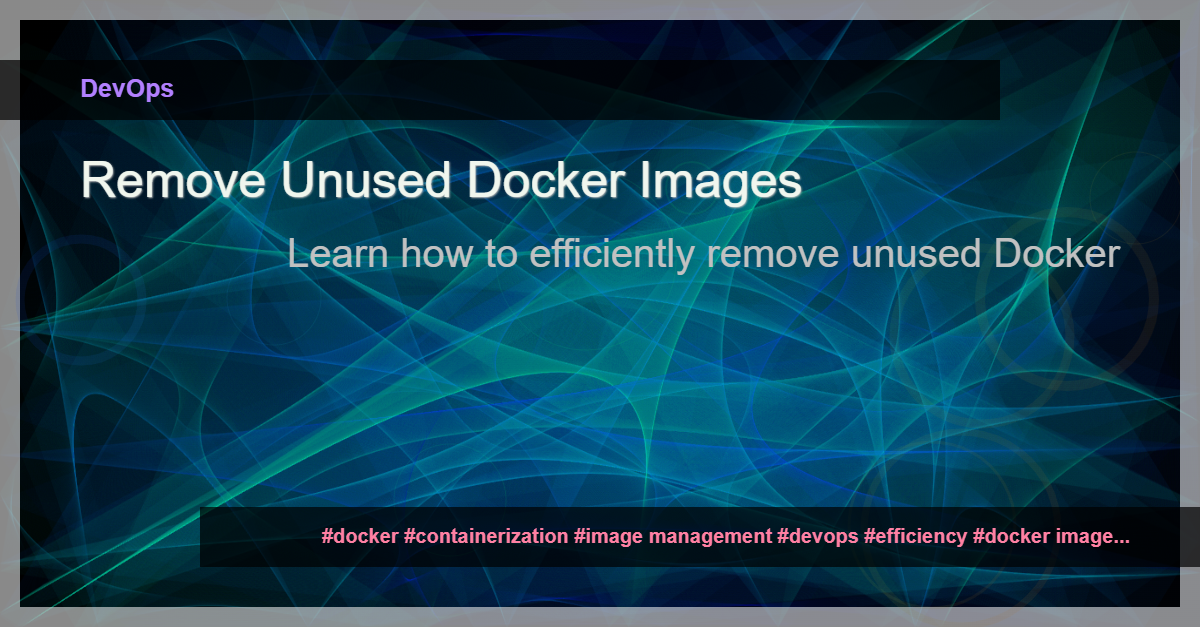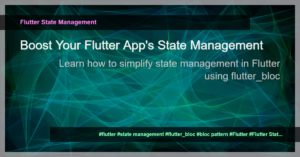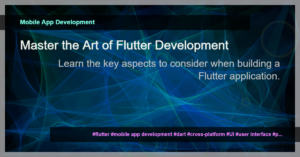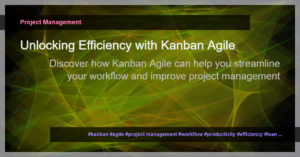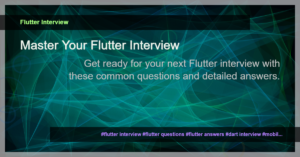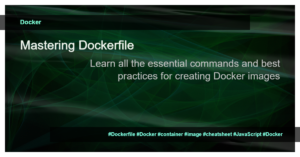Efficiently Remove Unused Docker Images
Do you have a Docker environment with a clutter of unused images taking up valuable storage space? Managing Docker images efficiently is an important aspect of containerization. In this tutorial, we will explore various methods to remove unused Docker images and optimize your Docker workflow for improved efficiency.
Why Remove Unused Docker Images?
Unused Docker images can accumulate over time and consume significant disk space. Removing these images is essential to free up storage and improve the performance of your Docker environment. It also helps in maintaining a clean and organized Docker image registry.
Method 1: Removing Single Unused Docker Images
The simplest way to remove a single unused Docker image is by using the docker rmi command followed by the image ID or tag. For example:
$ docker rmi <image_id/tag>
Make sure to replace <image_id/tag> with the actual ID or tag of the image you want to remove.
Method 2: Removing All Unused Docker Images
To remove all unused Docker images at once, you can use the following command:
$ docker image prune -a
This command removes all unused images, including the dangling ones that have no associated containers.
Method 3: Using Docker Compose
If you are using Docker Compose to manage your containers, you can leverage the docker-compose down --rmi command to remove both containers and their associated images. For example:
$ docker-compose down --rmi all
This command shuts down the containers and removes their images, providing a more comprehensive cleanup.
Method 4: Using a Script
For a more automated approach, you can create a script to remove unused Docker images periodically. You can use cron jobs or scheduling tools like Jenkins to execute the script regularly. Here’s an example of a bash script:
#!/bin/bash
docker image prune -a
Save the script with a .sh extension and schedule it to run as per your requirements.
Conclusion
In this tutorial, we have explored different methods to efficiently remove unused Docker images. Managing your Docker images is crucial for maintaining a clean and optimized containerization workflow. By removing unused images, you can reclaim valuable disk space and improve the overall performance of your Docker environment.
Implement these best practices and optimize your Docker workflow for increased efficiency.