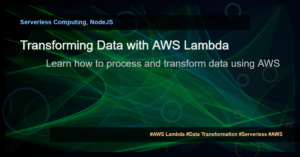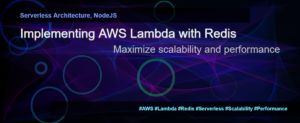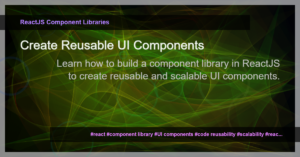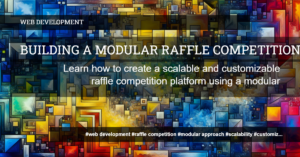How to Quickly Scale Your Compute Resources with Amazon EC2
Are you looking for a way to efficiently manage your compute resources on the AWS cloud? Do you often find yourself needing to scale your instances based on workload demands? If so, you’ve come to the right place. In this article, we’ll explore how you can quickly scale your compute resources using Amazon EC2 and auto scaling.
What is Amazon EC2?
Amazon Elastic Compute Cloud (EC2) is a web service that enables you to rent virtual servers in the AWS cloud. EC2 provides resizable compute capacity, allowing you to quickly scale your instances up or down based on your workload needs. Whether you need a single instance or thousands, EC2 makes it easy to deploy and manage your compute resources.
The Power of Auto Scaling
Auto Scaling is a key feature of Amazon EC2 that helps you automatically adjust your compute capacity based on demand. With Auto Scaling, you can set specific scaling policies to dynamically add or remove instances in response to changing workload patterns. This ensures that your applications always have the right amount of resources to handle varying levels of traffic.
Scaling Scenarios
Let’s explore a few scenarios where you might need to scale your compute resources using Amazon EC2 and Auto Scaling:
Seasonal Workload: Imagine you run an e-commerce website, and during the holiday season, you experience a significant increase in traffic. Auto Scaling allows you to automatically add more instances to handle the surge in demand, ensuring a smooth shopping experience for your customers.
Scheduled Events: If you’re expecting an upcoming event that will generate high traffic (such as a product launch or a flash sale), you can use Auto Scaling to proactively increase your compute capacity ahead of time. This ensures your application can handle the increased traffic without any performance issues.
Unpredictable Spikes: Sometimes, your application may experience sudden spikes in traffic due to external factors, such as a viral social media post or a mention in the press. Auto Scaling can automatically add more instances to handle the increased load, keeping your application responsive and available.
Implementing Auto Scaling
Implementing Auto Scaling for your Amazon EC2 instances involves a few key steps:
Create Launch Configuration: A launch configuration is a template that specifies the EC2 instance type, AMI, security groups, and other configurations for your instances. You can create a launch configuration using the AWS Management Console or the EC2 CLI.
Create Auto Scaling Group: An auto scaling group is a collection of instances that are managed as a group. This group is responsible for automatically scaling the number of instances based on predefined scaling policies. You can configure scaling policies to add or remove instances based on CPU utilization, network traffic, or other metrics.
Set Up Scaling Policies: Scaling policies define the conditions under which Auto Scaling adds or removes instances from your group. You can set policies based on specific thresholds, predefined alarms, or even schedule-based rules.
Monitor and Adjust: After setting up Auto Scaling, it’s important to continuously monitor your instances’ performance and adjust your scaling policies as needed. This ensures that your compute resources are always optimized for performance and cost-efficiency.
Example: Scaling Based on CPU Utilization
Let’s say you have a web application running on multiple EC2 instances, and you want to scale your instances based on CPU utilization. Here’s how you can achieve that with Auto Scaling:
- Create a launch configuration with your desired instance type, AMI, and other configurations.
- Create an auto scaling group and associate it with your launch configuration.
- Set up a scaling policy that increases the number of instances if CPU utilization exceeds a certain threshold (e.g., 70%).
- Set up another scaling policy that decreases the number of instances if CPU utilization drops below a certain threshold (e.g., 30%).
By implementing these steps, you can ensure that your web application always has enough instances to handle varying levels of CPU load, while also optimizing costs by scaling down when the load decreases.
Conclusion
Scaling your compute resources is a crucial aspect of cloud management, and Amazon EC2 provides powerful tools to make this process seamless. By leveraging the flexibility of EC2 and the automation capabilities of Auto Scaling, you can ensure optimal performance, cost-efficiency, and high availability for your applications.
So, the next time you face a surge in traffic or unexpected spikes in workload, remember to turn to Amazon EC2 and Auto Scaling for quick and efficient resource scaling. Start by creating your launch configuration, setting up your auto scaling group, defining your scaling policies, and monitoring your instances’ performance. With these steps in place, you’ll be well-prepared to handle any workload demands that come your way. Happy scaling!
Tags: AWS, Amazon EC2, scalability, compute resources, auto scaling, cloud management, virtual servers, scaling policies, launch configuration, monitoring, high availability.