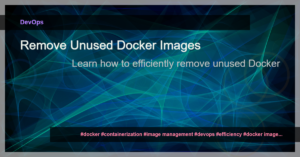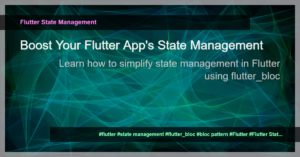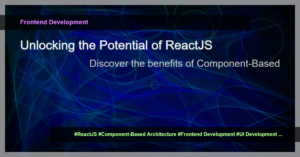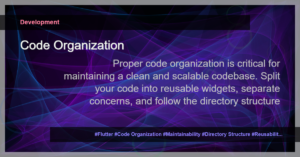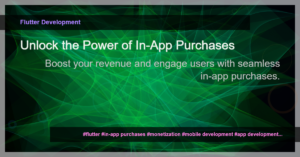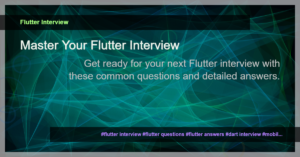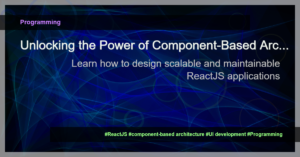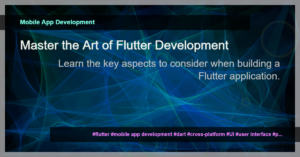Problem Statement:
When building a Flutter UI, you may come across scenarios where you need to align certain items at the top of the screen while others need to be aligned at the bottom. This could be useful, for example, when creating a chat application where the chat input is aligned at the bottom and a list of messages is aligned at the top. In this tutorial, we will explore how to achieve this kind of alignment in Flutter.
Use Case 1: Aligning a Single Widget at the Top and Bottom
Let’s say you have two containers – one for a profile picture and another for a descriptive text. You want the profile picture to be aligned at the top of the screen and the descriptive text to be aligned at the bottom.
Align(
alignment: Alignment.topCenter,
child: Container(
// Widget for profile picture
),
),
Align(
alignment: Alignment.bottomCenter,
child: Container(
// Widget for descriptive text
),
),
Use Case 2: Aligning Multiple Widgets in Columns
Suppose you have a row of buttons that you want to align at the top of the screen and a text input field that you want to align at the bottom. In this case, you can use the Column widget along with the MainAxisAlignment property.
Column(
mainAxisAlignment: MainAxisAlignment.start,
children: [
// Widgets for buttons
],
),
Column(
mainAxisAlignment: MainAxisAlignment.end,
children: [
// Widget for text input
],
),
Use Case 3: Customizing Alignment with FractionalOffset
To achieve more precise alignment control, you can use the FractionalOffset property in the Align widget. This property takes values between -1.0 and 1.0, where negative values represent alignment to the left or top, and positive values represent alignment to the right or bottom.
Align(
alignment: FractionalOffset(0.0, -0.5),
child: Container(
// Widget to align
),
),
Conclusion:
By using the Align widget in combination with the MainAxisAlignment property or FractionalOffset, you can easily align items at the top and bottom in your Flutter application. Whether you need to align a single widget or multiple widgets, these techniques provide the flexibility you need to create dynamic user interfaces. happy coding!
Tags: Flutter, Alignment, Widgets, UI Development, Code Example, Layout