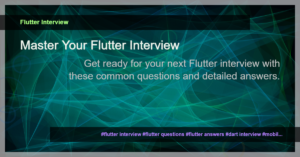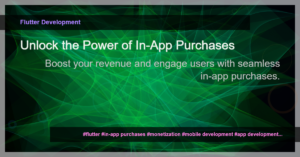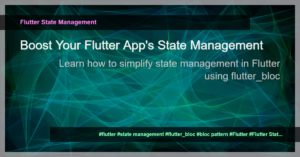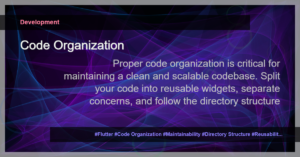Welcome screens are an important part of many mobile applications, as they provide users with a brief introduction to the app and its features. Creating a well-designed welcome screen enhances the user experience and increases user engagement. Flutter, a popular cross-platform framework, offers several libraries that can help us create beautiful welcome screens. In this tutorial, we will focus on using the Welcomescreen library in Flutter.
To get started, ensure that you have Flutter and Dart installed on your machine. If not, you can refer to the official Flutter documentation for instructions on how to do so.
- First, let’s add the
welcomescreendependency to yourpubspec.yamlfile:
dependencies:
welcomescreen: ^1.0.0
- Run
flutter pub getto install the dependency. - Now, let’s create a new Dart file for our welcome screen. We’ll call it
welcome_screen.dart. Import the necessary packages:
import 'package:flutter/material.dart';
import 'package:welcomescreen/welcomescreen.dart';
- Create a new widget that extends the
WelcomeScreenclass:
class MyWelcomeScreen extends StatelessWidget {
@override
Widget build(BuildContext context) {
return WelcomeScreen(
pages: [
WelcomePage(
title: 'Welcome to MyApp',
description: 'Discover amazing features',
icon: Icon(Icons.mobile_friendly),
color: Colors.blue,
),
// Add more pages as needed
],
onDone: () {
// Handle onDone event
},
);
}
}
Customize the pages of your welcome screen by adding more
WelcomePagewidgets to thepageslist. EachWelcomePagerepresents a single page in the welcome screen and can have a title, description, icon, and background color.Implement the
onDonecallback to handle the action when the user finishes the welcome screen. For example, you can navigate to the home screen or show a login screen.Finally, in your app’s
main.dartfile, replace the contents of thebuildmethod with the following code:
void main() {
runApp(MyApp());
}
class MyApp extends StatelessWidget {
@override
Widget build(BuildContext context) {
return MaterialApp(
home: MyWelcomeScreen(),
);
}
}
- Run your app using
flutter runand you should see the welcome screen with the specified pages.
By following these steps, you can easily integrate the Welcomescreen library into your Flutter app and create a visually appealing welcome screen. Experiment with different colors, icons, and descriptions to make the welcome screen unique to your app.
Don’t forget to check out the official documentation for the Welcomescreen library for additional customization options and features.
That’s it! You’re now ready to enhance your Flutter app with a beautiful and functional welcome screen. Happy coding!