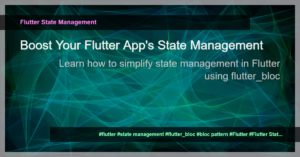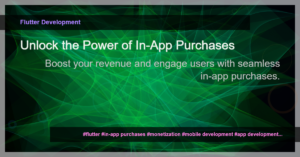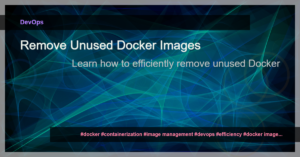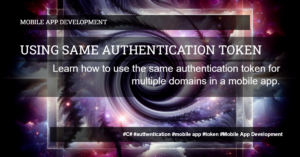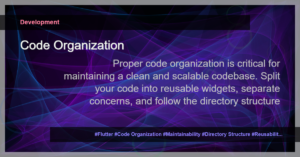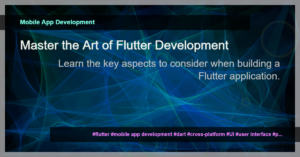Mastering CupertinoDatePicker in Flutter – A Comprehensive Guide
The CupertinoDatePicker widget in Flutter is a powerful tool for creating elegant and user-friendly date pickers in your mobile app. Inspired by the native iOS date picker, the CupertinoDatePicker widget provides a seamless and consistent user experience for iOS users.
Getting Started with CupertinoDatePicker
To use the CupertinoDatePicker widget, you first need to import the cupertino package in your Flutter project:
import 'package:flutter/cupertino.dart';
Next, you can simply add the CupertinoDatePicker widget to your Flutter UI tree. Here’s an example of a basic implementation:
CupertinoDatePicker(
initialDateTime: DateTime.now(),
onDateTimeChanged: (DateTime newDateTime) {
// Handle the selected date/time
},
)
By providing an initialDateTime and an onDateTimeChanged callback, you can display the current date and time in the date picker and handle the selected date/time.
Customizing the CupertinoDatePicker
The CupertinoDatePicker widget offers several customization options to tailor the appearance and behavior of the date picker. Here are some common customization techniques:
Changing the Mode
You can change the mode of the date picker by setting the mode property. The available modes are date, time, and dateAndTime. For example:
CupertinoDatePicker(
mode: CupertinoDatePickerMode.dateAndTime,
// ...
)
Setting Minimum and Maximum Dates
To limit the selectable dates in the date picker, you can set the minimumDate and maximumDate properties. This is useful when you want to restrict the date range to a specific period. For example:
CupertinoDatePicker(
minimumDate: DateTime(2020),
maximumDate: DateTime(2022),
// ...
)
Customizing the Text Style
You can customize the appearance of the date picker text by setting the textStyle property. This allows you to change the font, color, and other text attributes. For example:
CupertinoDatePicker(
textStyle: TextStyle(
fontSize: 16,
fontWeight: FontWeight.bold,
color: Colors.red,
),
// ...
)
Localizing the Date Picker
The CupertinoDatePicker widget automatically adapts to the user’s locale and displays the date picker in the appropriate language format. However, you can override this behavior by explicitly setting the locale property. For example:
CupertinoDatePicker(
locale: const Locale('fr'),
// ...
)
Advanced Customization Techniques
Apart from the above basic customization options, the CupertinoDatePicker widget provides additional capabilities for more advanced UI customization. Some advanced techniques include:
Customizing the Background Color
You can change the background color of the date picker by wrapping it inside a Container widget and setting the color property. This allows you to match the date picker with your app’s theme. For example:
Container(
color: Colors.blue,
child: CupertinoDatePicker(
// ...
),
)
Adding Cupertino-style Headers
You can add Cupertino-style headers to the date picker by using the CupertinoDatePicker as a child of the CupertinoPopupSurface widget. This provides a more consistent and visually pleasing user interface. For example:
CupertinoPopupSurface(
isSurfacePainted: false,
child: CupertinoDatePicker(
// ...
),
)
Customizing Spinner Height
By default, the CupertinoDatePicker widget displays a spinner interface for selecting dates. You can customize the height of the spinner by setting the use24hFormat property. For example:
CupertinoDatePicker(
use24hFormat: false,
// ...
)
Conclusion
In this comprehensive guide, we have covered all aspects of working with the CupertinoDatePicker widget in Flutter. From basic implementation to advanced customization techniques, you now have the knowledge to create stunning date picker UIs that seamlessly integrate with your iOS app. Experiment with the various properties and features of the CupertinoDatePicker to create an intuitive and visually appealing user experience.
Happy coding!