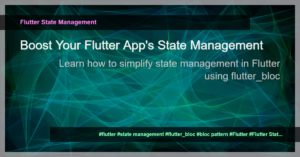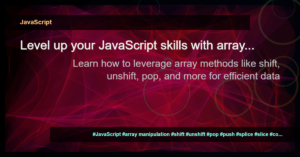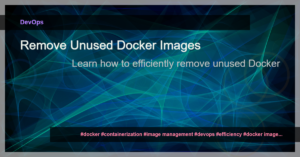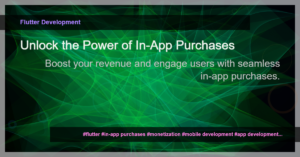Introduction
In Flutter, navigating between screens is an important aspect of building a robust and user-friendly application. Whether it’s pushing a new screen onto the stack, popping the current screen, replacing the screen with a new one, or clearing the entire stack, Flutter provides a variety of techniques to handle navigation effectively.
1. Pushing a new screen onto the stack
To push a new screen onto the stack and navigate to it, we can use the Navigator.push() method. This method takes in the BuildContext, which is usually obtained from the current screen’s BuildContext, and a new PageRoute object that represents the screen we want to navigate to. Here’s an example:
Navigator.push(
context,
MaterialPageRoute(
builder: (context) => NewScreen(),
),
);
2. Popping the current screen from the stack
When we want to go back to the previous screen and remove the current screen from the stack, we can use the Navigator.pop() method. It automatically removes the topmost screen from the stack and takes us back to the previous screen. Here’s an example:
Navigator.pop(context);
3. Popping screens until a specific screen is reached
Sometimes, we may need to go back multiple screens at once until a specific screen is reached. In such cases, we can use the Navigator.popUntil() method. This method takes a RoutePredicate function that determines when to stop popping screens. Here’s an example:
Navigator.popUntil(context, ModalRoute.withName('/desired_screen'));
4. Replacing the current screen with a new screen
To replace the current screen with a new screen and remove all the screens above it in the stack, we can use the Navigator.pushReplacement() method. This method takes in the BuildContext and a new PageRoute object, similar to the Navigator.push() method. Here’s an example:
Navigator.pushReplacement(
context,
MaterialPageRoute(
builder: (context) => NewScreen(),
),
);
5. Clearing the entire stack and starting with a new screen
In some cases, we may need to clear the entire screen stack and start fresh with a new screen. To achieve this, we can use the Navigator.pushAndRemoveUntil() method. This method pushes a new screen onto the stack and removes all the previous screens until a specific condition is met. Here’s an example:
Navigator.pushAndRemoveUntil(
context,
MaterialPageRoute(
builder: (context) => NewScreen(),
),
ModalRoute.withName('/desired_screen'),
);
These are just a few examples of how to navigate between screens in Flutter. Depending on your application’s specific requirements, you can choose the appropriate navigation technique to provide a seamless user experience.
Remember to import the necessary packages:
import 'package:flutter/material.dart';
Happy navigating in Flutter!
Conclusion
In this article, we learned about different navigation techniques in Flutter. We explored how to push a new screen onto the stack, pop the current screen from the stack, pop screens until a specific screen is reached, replace the current screen with a new screen, and clear the entire stack. By mastering these techniques, you’ll be able to create fluid and intuitive user interfaces in your Flutter applications.
If you found this article helpful, check out our other Flutter tutorials for more insights and best practices in Flutter development.
Tags: Flutter, Navigation, Screens, Stack, Push, Pop, Replace, Clear