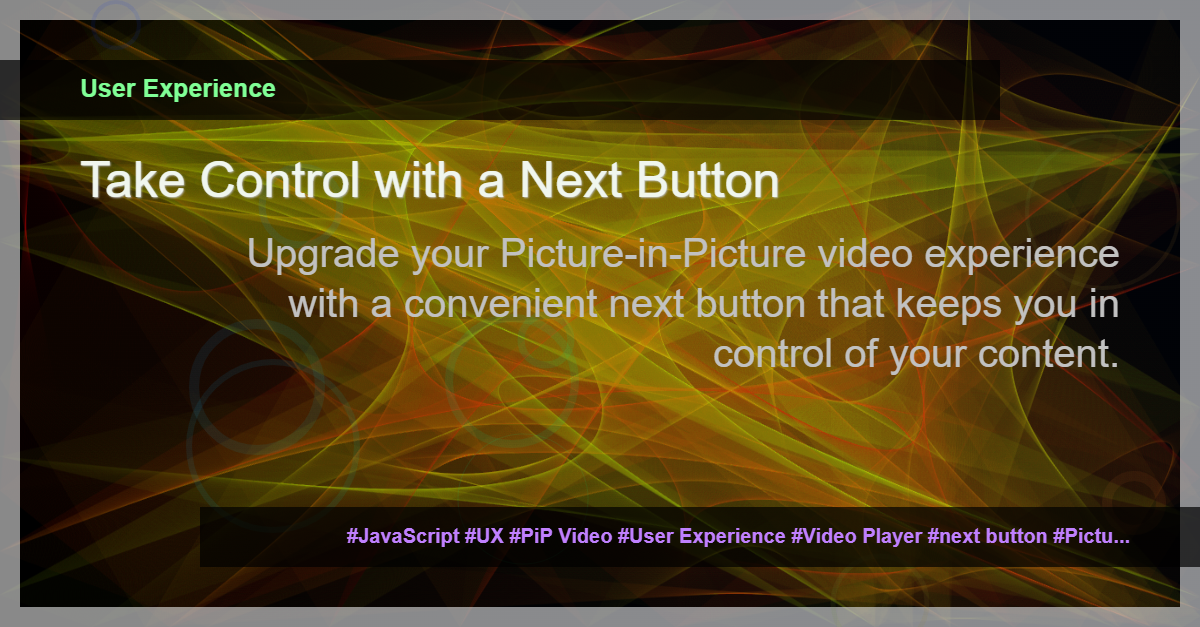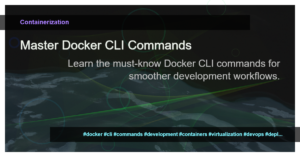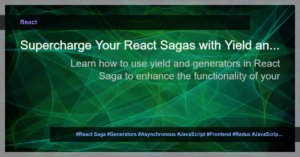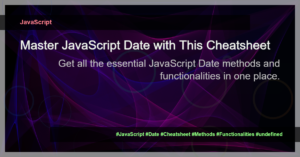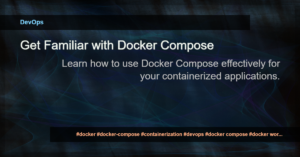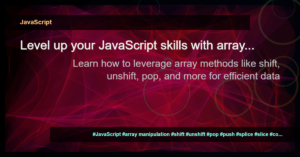Enhancing User Experience with a Next Button in Picture-in-Picture (PiP) Video
Have you ever been watching a video in Picture-in-Picture (PiP) mode and wished you could easily skip to the next video without having to exit PiP mode? If so, you’re not alone. A next button within the PiP video box can greatly enhance the user experience, providing more control and convenience while watching videos.
Why Add a Next Button in PiP Video?
Picture-in-Picture (PiP) mode allows users to continue watching videos while simultaneously interacting with other apps or browsing the web. This feature is particularly useful for multitaskers who want to stay entertained while staying productive. However, one limitation of PiP mode is the lack of navigation options within the video box. Users often have to exit PiP mode and manually search for or select the next video. This can be disruptive and time-consuming.
By adding a next button specifically within the PiP video box, users can seamlessly transition to the next video without interrupting their current workflow. They can enjoy a continuous video playback experience, similar to what they would have in a regular video player.
How to Implement a Next Button in PiP Video
Step 1: Detect PiP Mode
To begin, you need to detect when the video is in PiP mode. You can use the document.pictureInPictureElement property to check if a video element is currently in PiP mode.
const isPiPMode = !!document.pictureInPictureElement;
Step 2: Create the Next Button
Next, you’ll create the next button element using HTML and CSS. The button can be styled to match the aesthetic of your website or application.
<button id="nextButton">Next</button>
#nextButton {
/* CSS styles here */
}
Step 3: Position the Next Button
Position the next button inside the PiP video box using CSS. You can adjust the positioning based on your design preferences.
#nextButton {
position: absolute;
/* CSS positioning styles here */
}
Step 4: Handle Next Button Click Event
Finally, you’ll need to handle the next button click event and implement the logic to load the next video. This can be achieved by adding an event listener to the button and defining the desired behavior when the button is clicked.
const nextButton = document.getElementById('nextButton');
nextButton.addEventListener('click', () => {
// Logic to load the next video
});
Benefits of a Next Button in PiP Video
- Improved user experience: Users can easily navigate to the next video without leaving PiP mode, providing a seamless and uninterrupted video playback experience.
- Enhanced control: Users have more control over their video content, allowing them to choose what to watch next without any hassle.
- Time-saving: The next button eliminates the need to exit PiP mode and manually search for the next video, saving users valuable time and effort.
Conclusion
Adding a next button in Picture-in-Picture (PiP) videos can significantly enhance the user experience by providing convenient navigation options within the video box. By following the implementation steps outlined above, you can create a seamless and enjoyable video playback experience for your users, keeping them engaged and satisfied.