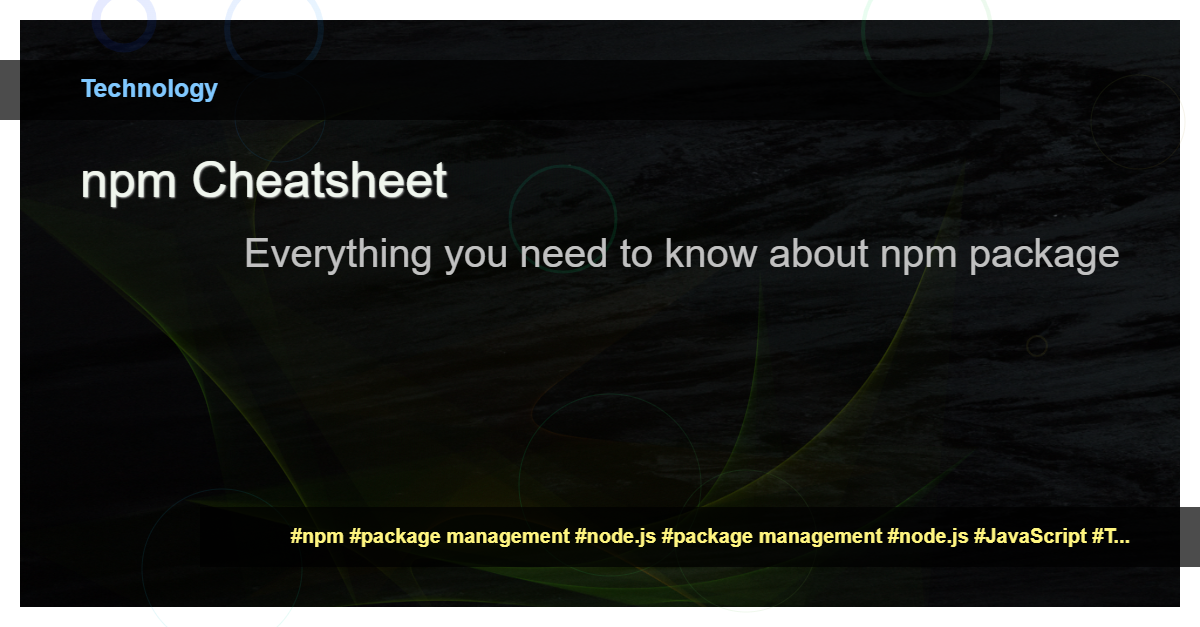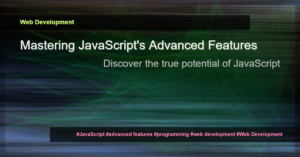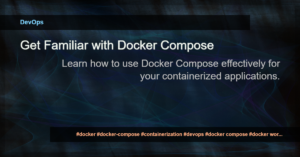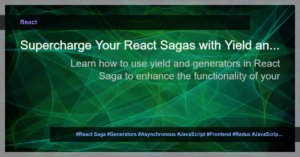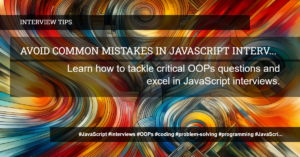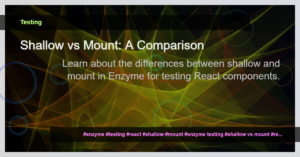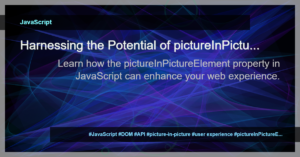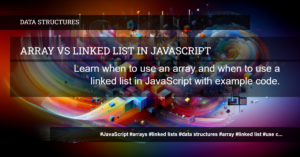Introduction
Have you ever wondered how to effectively manage packages in your JavaScript projects? Look no further than npm, the default package manager for Node.js. In this article, we will dive deep into the world of npm package management and learn some useful tricks and techniques.
Getting Started with npm
To get started with npm, you need to have Node.js installed on your system. Once installed, you can open your command line interface and use the npm command to interact with the package manager.
Installing Packages
One of the key features of npm is its ability to install packages from the npm registry. You can install a package using the npm install command followed by the package name. For example:
npm install lodash
This command will download and install the latest version of the lodash package in your project.
Managing Dependencies
npm also allows you to specify and manage dependencies in your project. The npm install command can be used with the --save flag to automatically add the package to your project’s package.json file.
npm install --save lodash
This will not only install the lodash package but also add it as a dependency in your package.json file.
Versioning
npm provides various commands to manage package versions. You can use the npm version command to bump the package version in your package.json file.
npm version 1.2.3
This command will set the package version to 1.2.3. You can also use npm version major, npm version minor, and npm version patch to increment the major, minor, and patch versions respectively.
Conclusion
With the knowledge of npm package management, you can efficiently manage dependencies and keep your JavaScript projects up to date. Understanding the various commands and techniques will make your development process smoother. So go ahead, explore npm, and take your package management skills to the next level!
For more in-depth information and advanced usage, refer to the npm documentation.